*Technical assistance: Call 646-962-4200 Monday through Friday 9am-5pm*
Mobile Instructions
1. Download the NYP app from Apple Store or Google Play. ![]()
2. Open the app and select ‘SERVICE KEY’ on the bottom right.
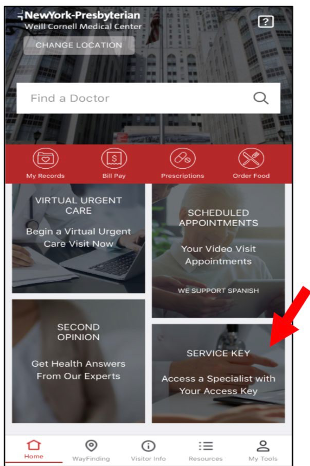
3. If you already have an NYP App account to receive services (not a provider account): sign in with your existing login credentials and enter the service key CopeNYP.
If you do not have an NYP App account to receive services: click ‘sign up’ and create your account using a valid personal email address (Note: this is because your personal account and your provider account – if you have one - must use different emails. Your provider account should use your work email).
Once you sign up for an account, log in with your credentials and enter the service key CopeNYP.
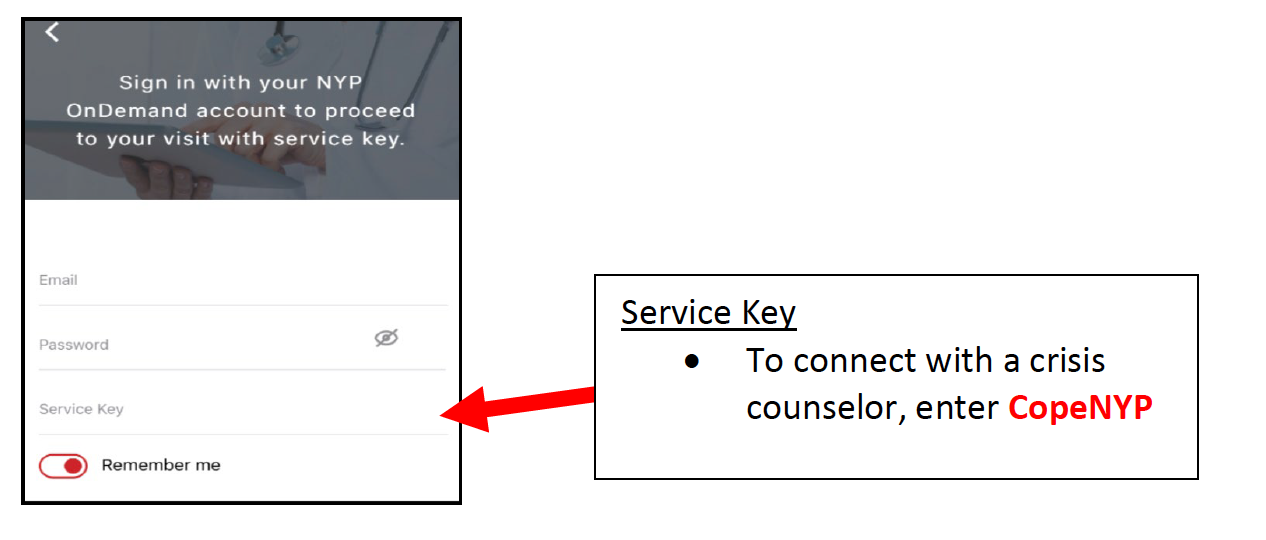
4. Click ‘NYP Staff Counseling 8AM-8PM M-F; 12PM-6PM S-S’
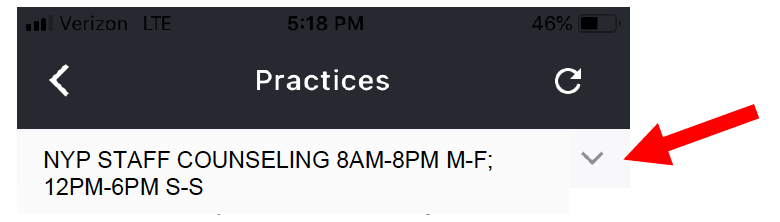
5. Select an available counselor by clicking the START VISIT button to the right. If there is a queue, join the queue by pressing the yellow ‘ADD TO WAITING ROOM’ button.
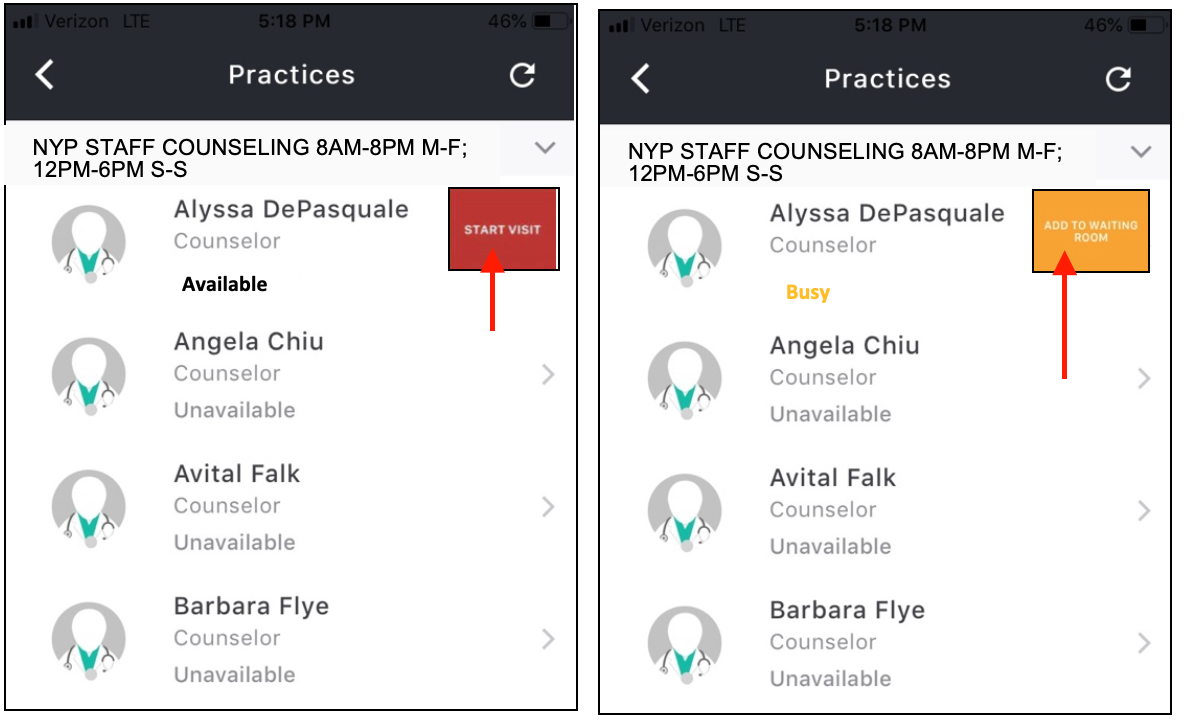
6. Enter your phone number, agree to the terms of use, and click continue.
7. Wait in the virtual waiting room until your counselor connects with you. Wait time will vary based on how many people are ahead of you.
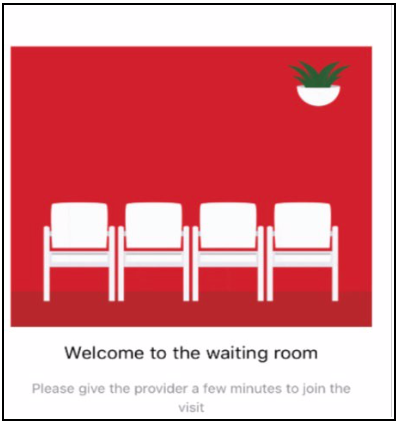
Computer Instructions
1. Go to https://nypondemandvisits.org/loginConsumer.htm
2. If you already have an NYP App account to receive services (not a provider account): click Log In and sign in with your existing login credentials.
If you do not have an NYP App account to receive services: enter your information and click ‘Sign Up.’ Use a valid personal email address (Note: this is because your personal account and your provider account – if you have one - must use different emails. Your provider account should use your work email).
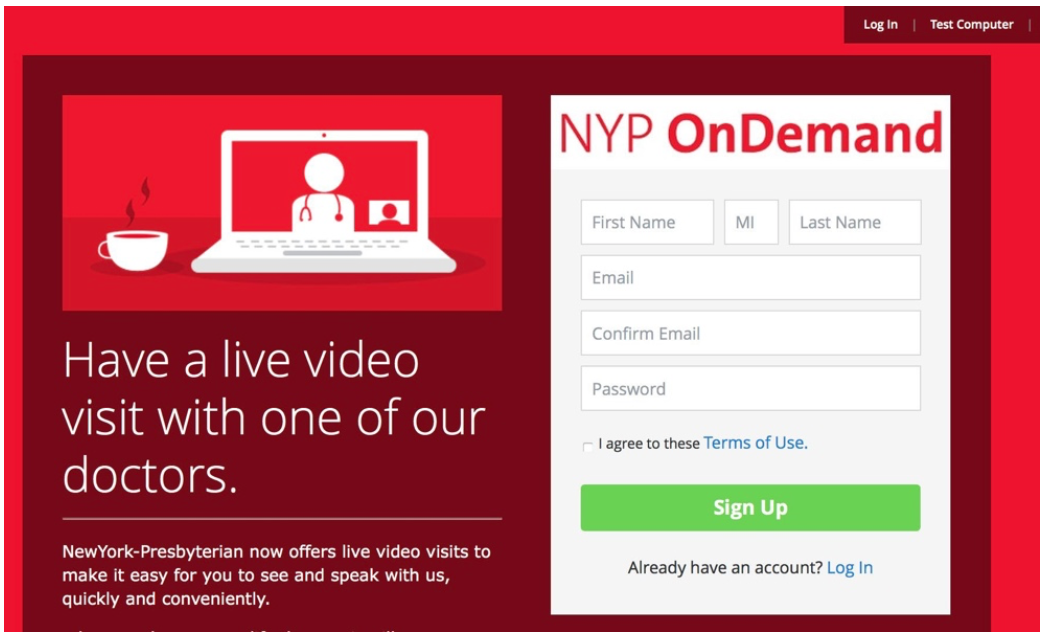
3. Click ‘Add a Service Key’ and enter CopeNYP
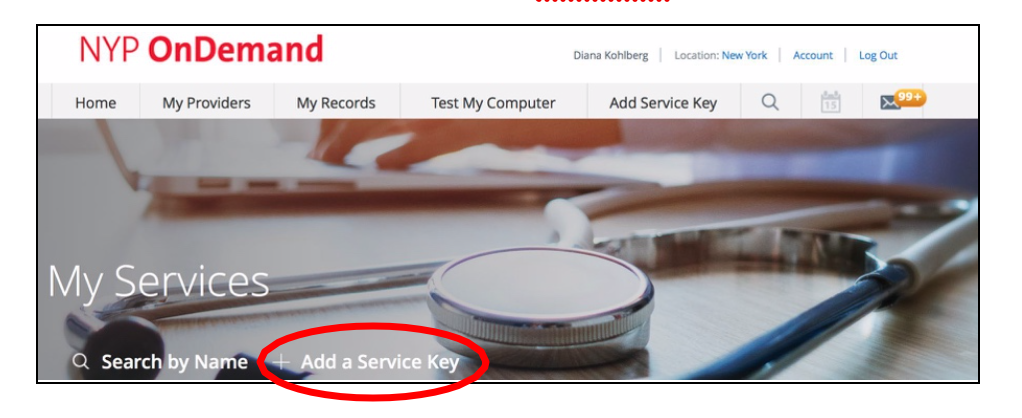
4. Click on the NYP Staff Counseling 8AM-8PM M-F; 12PM-6PM S-S.
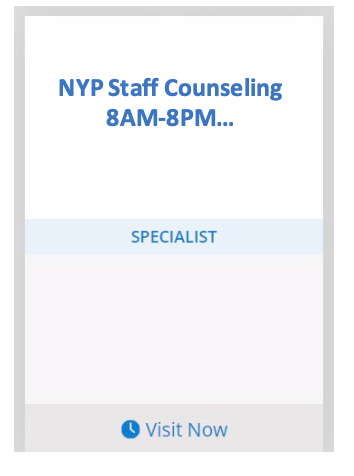
5. Click Start Visit on an available counselor. If there is a queue, you will see how many people are in line.
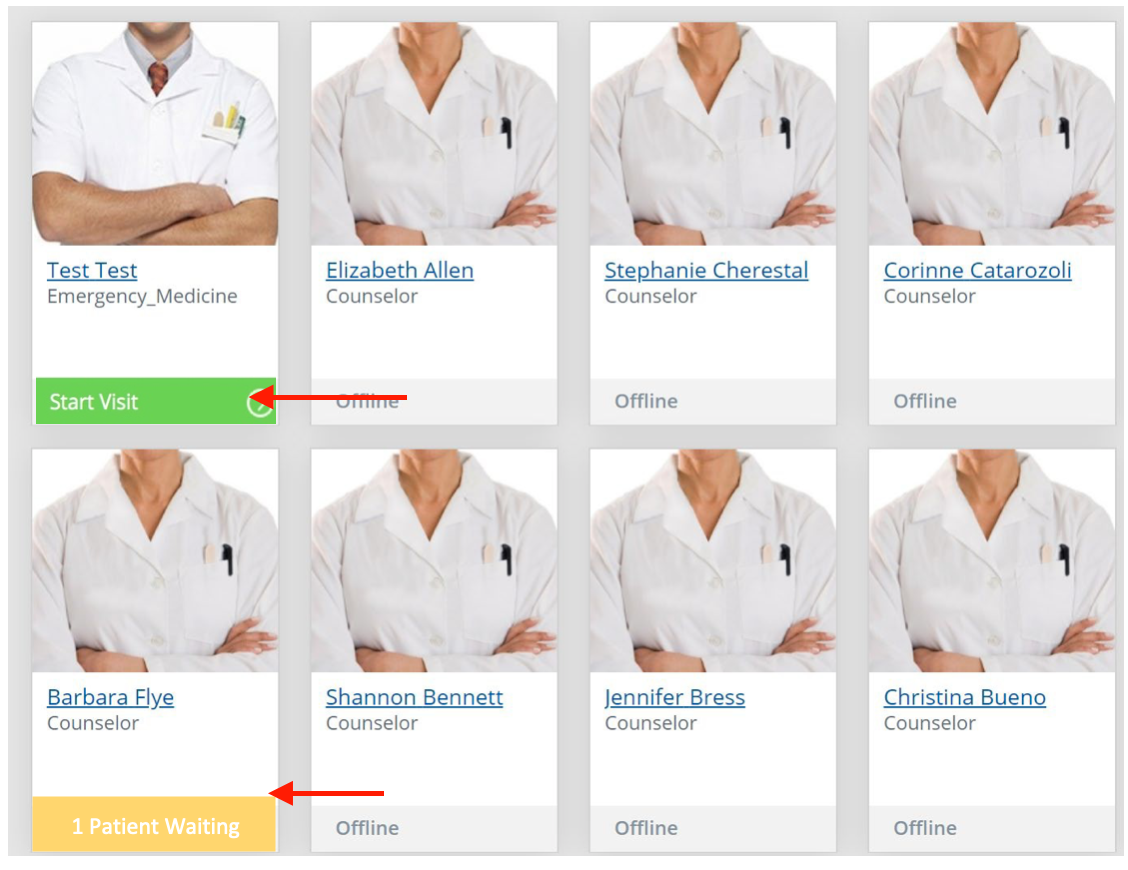
6. Enter your phone number and click continue.
7. It is optional to fill out what you would like to discuss. You can uncheck “Share my health summary, previous visits, and medication history.” Check the Notice of Privacy Practices and click continue.
8. Skip over the medical history, medication, and insurance screens by simply clicking continue. No insurance information is required for this visit.
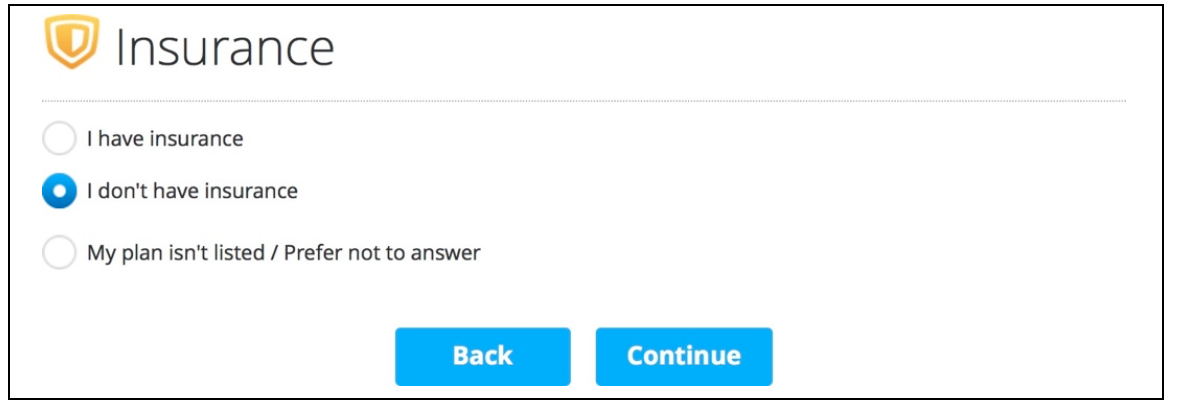
9. Wait in the virtual waiting room until your clinician connects with you. Wait time will vary based on how many people are ahead of you.


